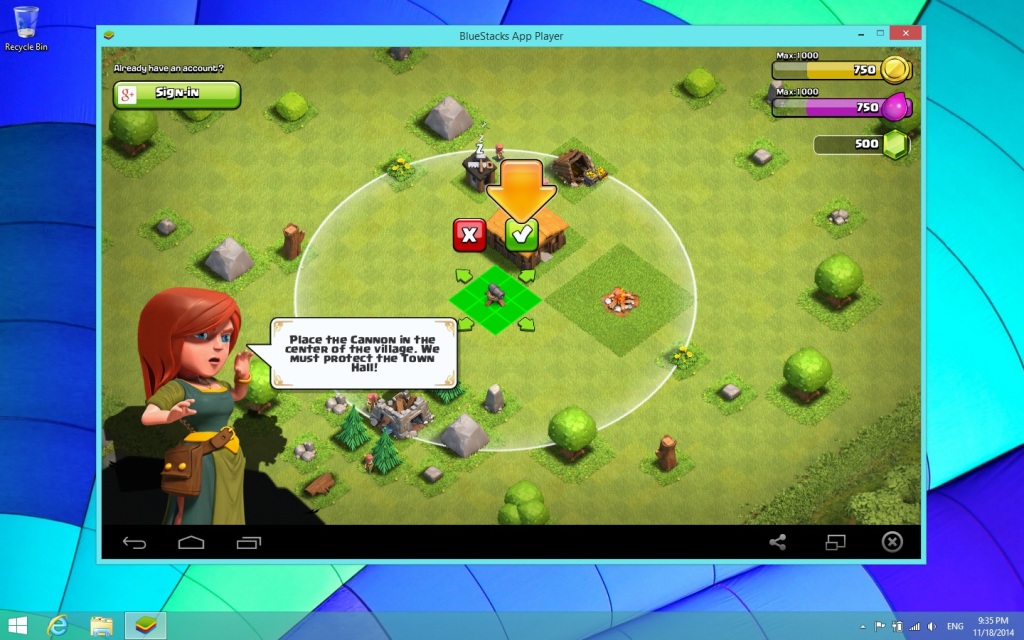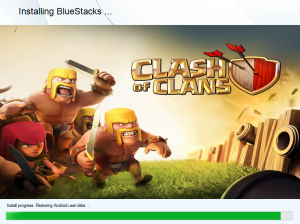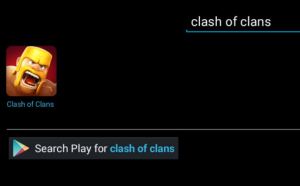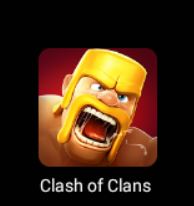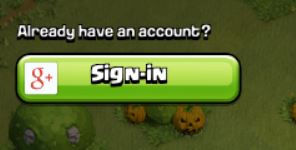This tutorial will show you how to install and play Clash of Clans on your PC. The tutorial uses BlueStacks, an Android emulator for Windows computers, which allows you to run any Android apps on your computer including Clash of Clans. You will also be able to log into Google and continue your existing Clash of Clans game. This tutorial will only work for Windows (XP, Vista, 7/8) computers. If you are using an Apple computer, please refer to our Mac tutorial.
How-to Play Clash of Clans on PC
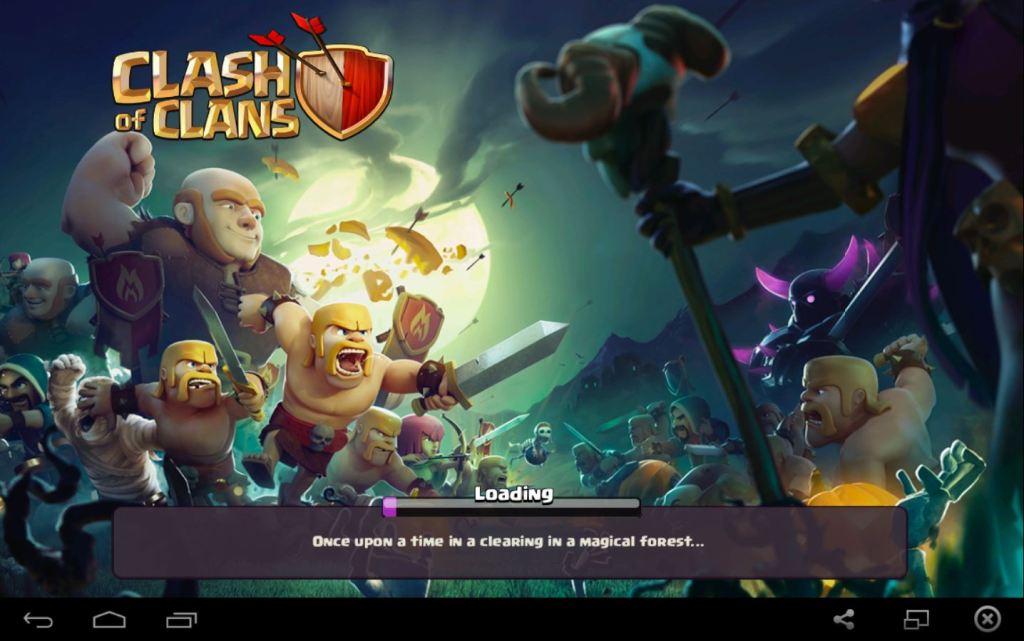
1. Download BlueStacks here:
BlueStacks for Windows (direct link from official website)
2. Open the file and install BlueStacks
3. Open BlueStacks, search for ‘Clash of Clans’, and install it (you will be prompted to log into your Google Play account) (scroll all the way down if you are unable to install Clash of Clans via Bluestacks)
Clash of Clans will now be installed to BlueStacks. Open BlueStacks to run Clash of Clans.
During the gameplay, you will be prompted to sign into your existing Google account to continue where you left off or start fresh.
If you were unable to download Clash of Clans via BlueStacks, you will need to manually install the APK file.
1.Download the latest Clash of Clans .APK file here:
2. Right-click the Clash of Clans file and “open with” BlueStacks
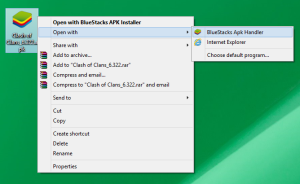
Clash of Clans will be installed into BlueStacks.