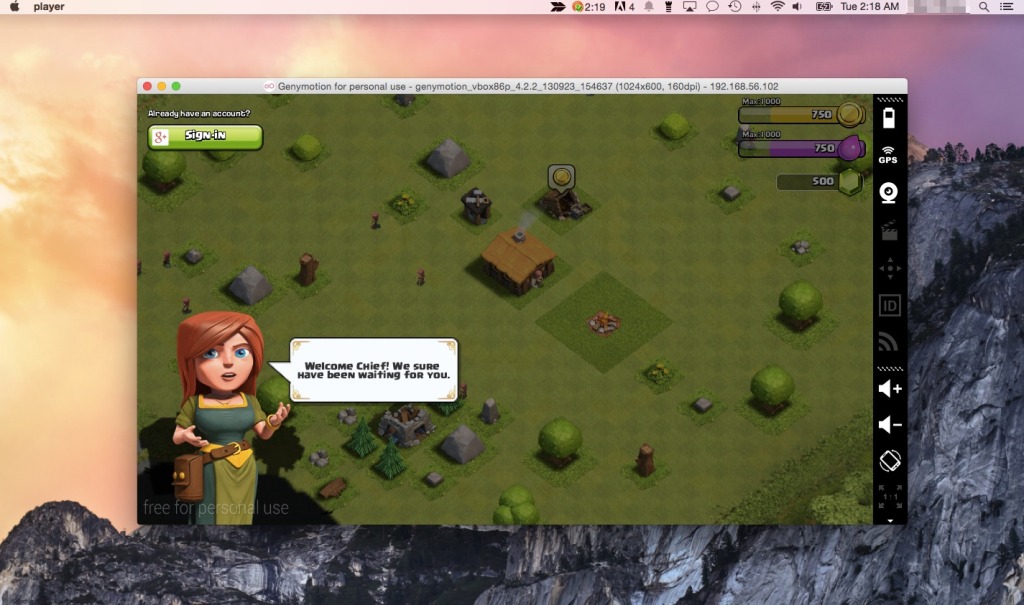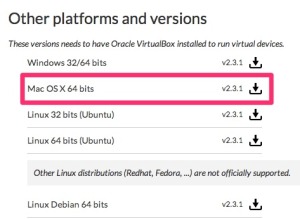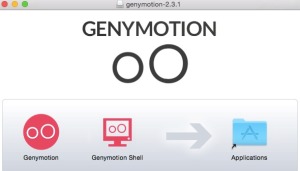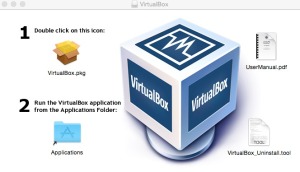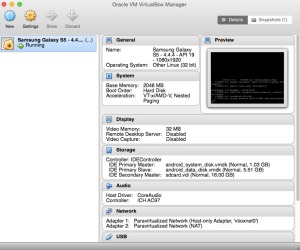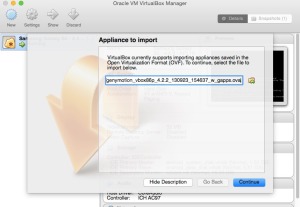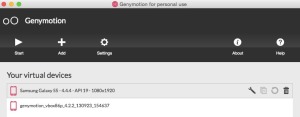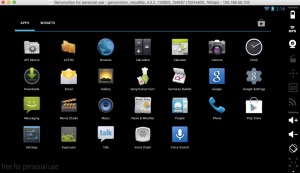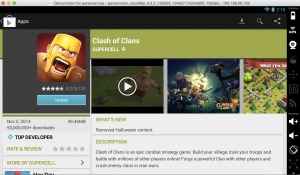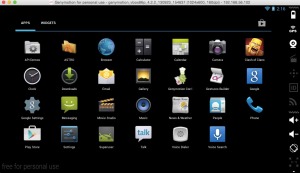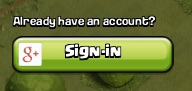This tutorial will teach you how to download and play Clash of Clans on your Mac OS X computer. The tutorial uses an Android emulator, Genymotion and VirtualBox, to run the game on your Apple computer. You will be able to log into your Google account and continue where you left off in the game. If you are using a Windows computer, click here to view our Windows tutorial.
How-to Play Clash of Clans on your Mac OS X Computer
1. Download Genymotion (you will need to create an account):
2. Install Genymotion (you do not need to install Genymotion Shell)
3. Download and install VirtualBox:
4. Download Google Play Store OVA here:
5. Run Virtual Box
6. Go to File > Import Appliance and import the OVA file
7. Close VirtualBox, run Genymotion, and double click on genymotion_vbox to run the virtual device
8. Open the Google Play Store
9. Search and download Clash of Clans (you will need to log into or create a new Google Play account)
10. Clash of Clans will now be installed on the virtual device
You can continue your existing Clash of Clans game by signing into your Google account